 |
Dimanche 13 juillet 2025 - 19:31 |
| Translate |
|
| Rubriques |
| Réseaux sociaux |
|
| Liste des jeux Amiga |
|
| Trucs et astuces |
|
| Glossaire |
|
| Galeries |
|
| Téléchargement |
|
| Liens |
|
| Partenaires |
|
| A Propos |
|
| Contact |
|

|
|
1. Amiga911 Maker description
Classic Amiga owners usually need to start their machine by passing the hard disk drive installation (for repair purposes for instance). A boot disk would be welcomed when trying to make the first installation on an empty drive (Hard disk or CompactFlash card)!
AmigaOS 3.5 and 3.9 owners have this possibility by using the emergency disk tool provided by the system. But users having an older operating system are obliged to use the Workbench disks that have not all the precious latest drivers (for CD-ROM access, FAT CompactFlash cards ...) which ease file transfers from PC or personalize an installation.
A simple but limited workaround is to modify a Workbench disk copy, removing unnecessary files and copying interesting drivers, libraries or programs. Unfortunately, it is impossible to share theses floppy disks due to patent rights. This leads to "reinvent the wheel" each time, collecting information from forums or Obligement site. ;-)
Amiga911 Maker has been created by Roger E. Håseth in 2010-2011. This program permits to create a personalized boot floppy disk without the patent rights issue as all the softwares having rights must be furnished by Amiga911 Maker user.
Present version of Amiga911 Maker is 1.54 and has been delivered in July 2012.
2. Minimum configuration requirements
Amiga911 Maker is built like a project manager for creating boot disks. The projects will contain all the drivers or programs chosen by the end users. Projects can be saved and modified at will.
The following actions are operated or proposed:
- Configuration and features choice.
- Software list proposal.
- User customization.
- System fils copy and chosen sofware installation.
- Archives creation.
- Boot floppy disk formatting and creation.
- AmigaOS version 3.0.
- A 68020 Motorola processor (due to LZX limitations).
- 4 MB of random access memory.
- Workbench disk is required during the use.
- AmigaOS version 2.0.
- A 68000 Motorola processor.
- 1 MB of random access memory in "low memory" mode.
- 2 MB of random access memory in "normal" mode.
- Fat95 - filesystem compliant with Windows 95 FAT filesystem.
- GetString - keyboard input interface from shell script.
- LhA 1.38 - compression utility.
- mARK - simple graphical user interface (GUI) for archives extraction.
- MiniXpkGuide - similar to Multiview.
- NCD - folder change interface from script shell.
- reqtools.library - quick GUI builder library.
- ScreenMode - screen display resolution manager.
- ShowConfig - display Amiga hardware.
- ToolsDaemon - enrich Workbench menu with installed programs.
- UnLZX 2.16 - uncompress LZX archives.
- RequestFile - RequestFile free version.
- MSys 1.2 - additionnal AmigaDOS commands.
- AmiCDFS - CD-ROM filesystem.
- Anaiis - USB stack.
- CFD - PCMCIA CompactFlash cards support.
- FFS - Commodore FastFileSystem filesystem.
- HDToolBox - hard disk drive partitionning tool.
- IDEfix - IDE driver patch.
- LoadModule - system patch.
- NSDPatch - system patch "New Style Device".
- Poseidon - another USB stack.
- PrepCard - PCMCIA cards settings for storage.
- PFS - another filesystem (ProfesionalFileSystem).
- scsi.device - updated scsi.device driver.
- SFS - another filesystem (SmartFileSystem).
- toBack&Front - additionnal windows management.
- XPK - compression utility.
- ZShell - alternative shell.
- PFSDoctor & PFSFormat - PFS filesystem tools.
- DiskMaster 2 - file manager.
- DiskSalv 2 - floppy repair tool.
- FileMaster 3 - file manager.
- HDInstTools - hard disk drive partitionning tool.
- JanoEditor - text editor.
- Ordering - file manager.
- SysInfo - information system tool.
- TransADF - read/write ADF/ADZ images.
- Check4GB - verify if the hard disk drive settings permit 4 GB.
- DiskImage - permit to mount disk images (like DaemonTools).
- HJSplit - file split tool.
- WhichAmiga - same as ShowConfig.
- SnoopDos - software monitoring.
- TurboText - text editor.
Since 1.46 version, all the files provided with "Extras" and "Install" are directly copied from ExtInst.lha archive. So, only the Workbench disk is required.
Generally speaking, 1.54 version bring the following features:
- A911 disk AmigaOS 2.x support (but the floppy disk must always be created under AmigaOS 3.x).
- New import settings: if the created disk will be used for the same machine, all the system files, drivers, patches will be directly imported to the project.
- Picasso96 and Mediator cards are supported.
- For disk space purposes, it is now possible to create an additionnal and optionnal A911Extras floppy disk or drawer (that can be copied on different media).
- Keyboard languages are supported.
- AmigaGuide datatypes and libraries are now optionnal.
- With the menu "Disk Usage Info", it is now possible to have a disk space rating at any time.
- The A911 disk startup-sequence has been updated in order to add target host information.
- Cut command has been re-added.
- For safety reasons, screenmode.prefs is directly stored in the root file system disk.
- A new archive, containing all the programs that can be added, is proposed on the website.
The main principle of Amiga911 Maker functionning is to compress and archive all the files on the floppy disk. Once the system is booted with the A911 disk, the files are uncompressed into RAM (it is similar to Windows 98/XP rescue disk).
Thanks to its high compression rate, LZX format has been chosen for the archives creation. For low memory projects, XPK compression can be used.
So, A911 floppy disk is a Workbench disk "light" version where the most relevant files have been kept and compressed.
4. Amiga911 Maker installation and usage
The following example will show how to create an A911 floppy disk which permit to boot an Amiga 1200 for system installation (with AmigaOS 3.1 ADF files or physical disks).
This disk will have the following functionalities:
- PCMCIA CompactFlash with FAT filesystem support.
- SFS tools.
- HDToolBox tool for disk partitionning.
- FileMaster 3 for file manager.
- DiskImage tool for ADF and HDF image mounting.
- Amiga 1200, ROM 3.1 V40.68.
- Workbench 3.1.
- ACA 1230/28 MHz accelerator card, 64 MB of RAM.
- CompactFlash 4 GBb as hard disk.
A new directory, "Amiga911 Maker" is created and must not be renamed as the program uses this name for projects managing.
This directory contains:
- "A911Maker" program.
- "Projects" directory where the floppy projects will be stored.
- The "Resources" folder which contains all the tools and system files that will not be copied from the Workbench disk. All the additionnal programs will have to be copied here.
- "guide" et "readme" files for help.
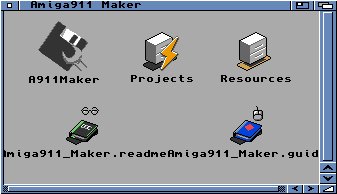
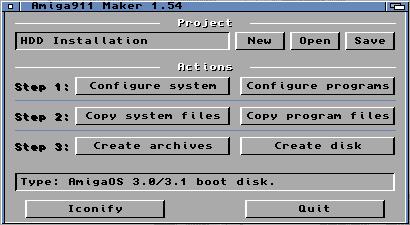
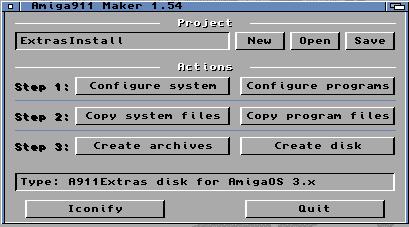
Since 1.54 version, a new project is added: the additionnal A911Extras disk creation. Moreover, a new option is added and permits to choose the target operating system.
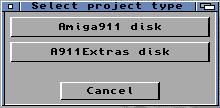
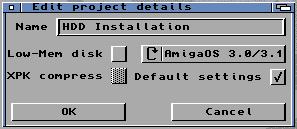
Once you have finished, click the "OK" button.
A911Extras disk creation is very close to the A911 one. The only difference is that the A911Extras will not be bootable, and its organization is simpler and with no compression. Some options will be grayed as they have to be in the A911 disk (with no sense to be copied in the Extras disk).
The A911Extras disk can also be copied in a directory instead of a floppy disk. This directory can be copied on an USB disk or a CompactFlash card.
The directory or the floppy disk can be used by double clicking on the "Make Assigns" script which will create all the links to the C, Devs, Libs in A911Extras.
Step1: System file configuration
Let's click on the "Configure System" button in order to access to the system configuration settings:
- ScreenMode: permit to choose screen resolution (among PAL High Res, PAL High Res Laced, NTSC High Res, NTSC High Res Laced or User Defined by manually copying the associated drivers).
- Processor: permit to choose the Amiga processor for the boot disk.
- Prop. Font: topaz font for display enhancement.
- toBack&Front: display a window by double clicking on its title.
- HDToolBox: HDD partitionning tool.
- PrepCard: Use a PCMCIA memory card as a storage media.
- Patch HDToolbox: CompactFlash cards support for HDToolBox.
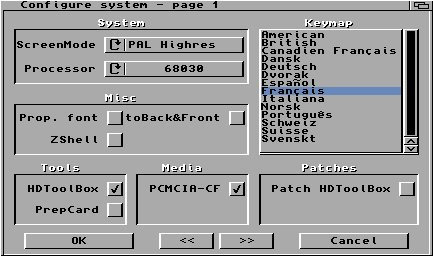
- CD0/CD1: CD-ROM drive support if present.
- Poseidon USB stack: USB stack for storage supports and mouse/keyboard. The driver must be selected for its inclusion in the disk.
- Anaiis USB stack: experimental USB stack (work only with mouse/keyboard).
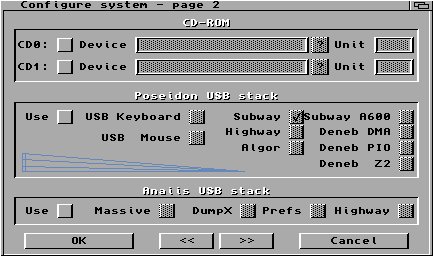
- IDEfix: permit to use many IDE peripherals and hard disk whose capacity is greater than 4 GB.
- scsi.dev: another driver for hard disk whose capacity is greater than 4 GB.
- SFS: add drivers for SFS file system (SmartFileSystem).
- FFS: add drivers FFS file system (FastFileSystem).
- PFS: add drivers PFS file system (ProfesionalFileSystem).
- NSDPatch: system patch for using hard disk whose capacity is greater than 4 GB.
- SFS Tools: add SFSCheck et SFSFormat tools.
- PFS Tools: add PFSFormat et PFSDoctor tools (since 1.54 version)
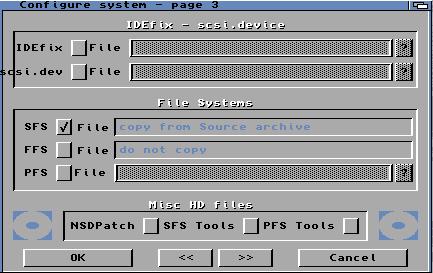
Once the system configuration is finished, click on the "Configure Programs" button and select them. In this example, FileMaster 3 and DiskImage will be selected. The archives FileMaster V3.2, DiskImage (Thore Bockelmann version) have to be dowloaded in the "Ressources" folder (or uncompress the provided archive).
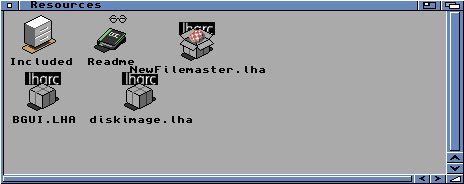
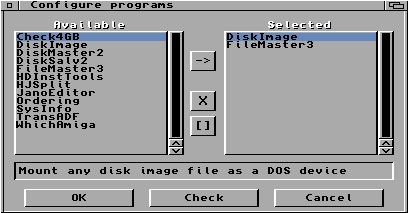
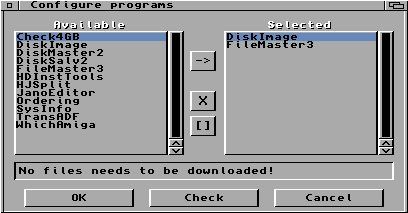
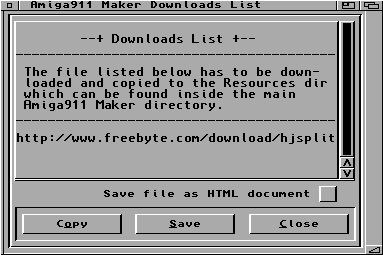
The project can be saved and files copied by clicking on the "Copy system Files" and "Copy Program Files" buttons:
- "StripHunk files" option permits to reduce some libraries size by removing debug information.
- "Overwrite files" option permits to overwrite already existing files during the project update.
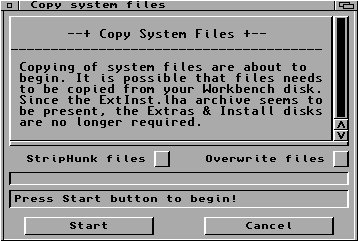
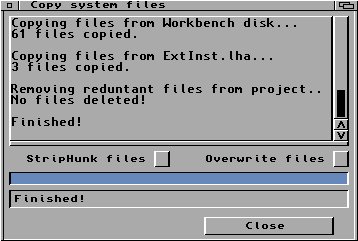
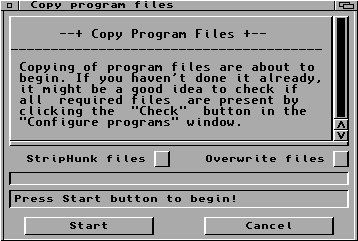
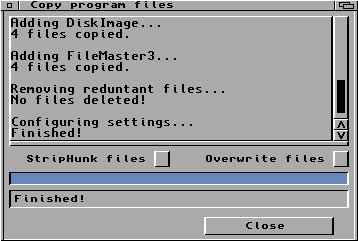
Since 1.54 version, it is now possible to have an estimated disk space at any time thanks to the "Disk Usage Info" menu:
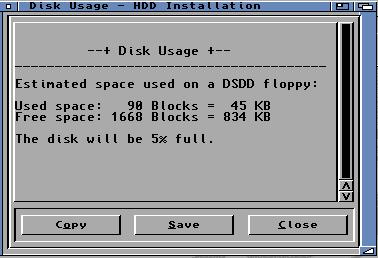
- Amiga911 - contains all the files that will be on the boot disk.
- System0 - (optionnal) contains the files or patches requiring a re-init when booting.
- System1 - contains the needed files for booting.
- System2 - contains files not required for booting but needed for the added softwares (drivers, file systems...).
- Programs - contains all the additionnal softwares chosen by the user.
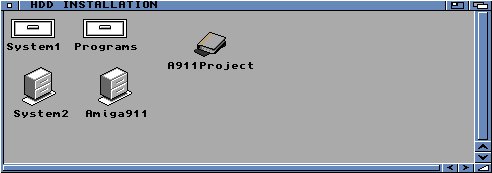
- 1. Copy the drivers (xx.device) in xxx/System1/Devs folder.
- 2. Copy the libraries (xx.library) in xxx/System1/Libs.
- 3. Copy the programs in xxx/System1/C.
- ...
Step 4: archives creation
After project settings, the archives can be created by clicking on the "Create Archives" button. It is possible (but not advised) to untick some archives if they are already present in the project.
Once the generation is finished, the floppy disk space rate is calculated. If the "Free space" number is negative, the created archives will not fit on a disk. It is advised to leave at minimum 10 kb free on the disk.
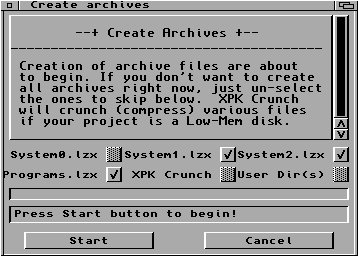
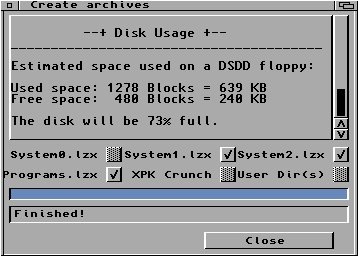
Insert a disk in the floppy drive and click on the "Create Disk" button. The disk will be formatted automatically (quick format option can be chosen).
The option "International" must be selected if the system language is not english. Finally, select the drive for the operation.
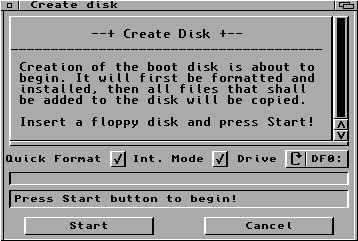
5. Boot disk usage
Insert the previoulsy created disk and start the Amiga. After about 60 seconds, this workbench screen will be displayed:
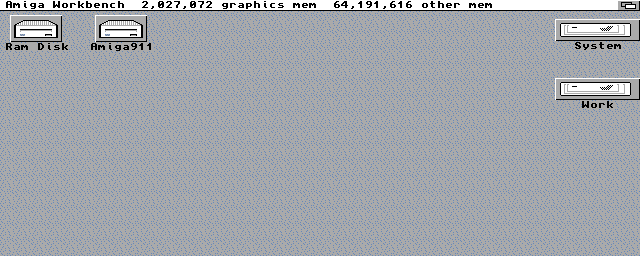
Menus are organised like this:
- System
- Shell
- Ed
- mARK
- Resources
- Clean up ram
- Mount (submenus PC0: et PC1: (for MS-DOS disks), CF0:)
- Tools (ShowConfig, HDToolBox)
- ScreenMode
- Select Font
- View Txt/Guide
- Programs
- Only appears if some programs have been included in the project. (in This example, only FileMaster 3 and DiskImage).
- Misc
- Info
- Reboot
Then, it will be possible to install the system after formatting the HDD with SFSFormat and mount a HDF image.
DiskImage is provided with a simple graphical user interface developped by the author. It is very useful for mounting floppy or hard disk images (IDH0 & IDH1). This tool automatically generates mount files while the previously created HDF file has "block size" set to 512 and "BlocksPerTrack" to 32.
Operations between two images are only possible ot they have the same settings.
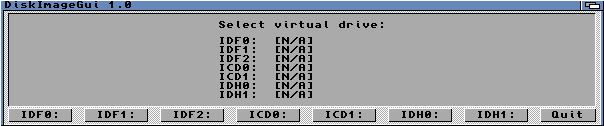

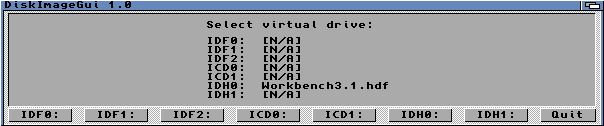
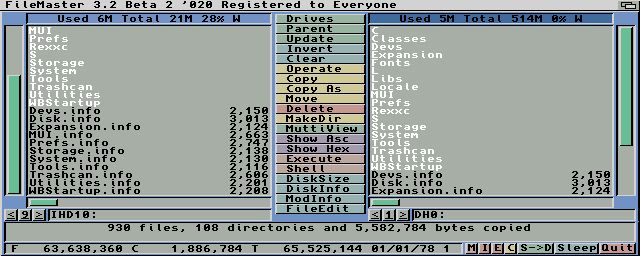
Amiga911 Maker is an essential tool for any Amiga user: it permits to prepare easily a boot disk with the essential tools, drivers and patches in order to start a system installation or repair. The generated floppy disks will be very helpful to beginners who want to install the operating system without using WinUAE for CompactFlash init.
1.46 version corrects some bugs and brings the DiskImage tool.
The new 1.54 version brings 2.0 and 2.1 operating systems support and strengthen the tool adding new options that ease the floppy disk creation. It also concentrates on the provided software list adding essentials like SnoopDos.
7. Sources
For further information, please visit Amiga911 Maker website: rhz1.com/amiga911maker.
|












